This article discusses how to create an order page and shopping cart page using GridView ASP.NET C# and SQL Server
- Create three tables:
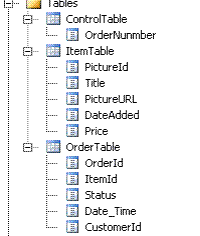
- Create a web Project
- Name of the Server can be anything.
- You can name anything to your Database.
- Create an Images Folder in the project solution
- Add some image file into the Images folder
- Rename the Default.aspx web page to OrderPage.aspx
- Drag and drop
GridViewobject from the toolbox on to the web form. - Create the following
GridViewColumns and set theGridView AutoGenerateColumntofalse. - Change the Header Text to change the name of the columns in GridView
- Where
AddToCartis a button, Picture ID, Title and Date Added are text fields andPictureURLis Image field. GridViewwill look like this: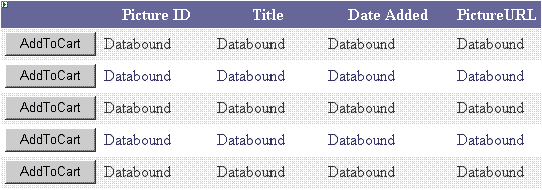
- When the order page is loaded, all the items have to be loaded to the
GridViewfor the user to select, copy the following code to the load page event:string Sel = "Select * from ItemTable"; SqlConnection Con = new SqlConnection(Cn); SqlCommand cmd = new SqlCommand(Sel, Con); Con.Open(); DataTable dt = new DataTable(); dt.Columns.Add(new DataColumn("PictureID", typeof(int))); dt.Columns.Add(new DataColumn("PictureURL", typeof(string))); dt.Columns.Add(new DataColumn("Title", typeof(string))); dt.Columns.Add(new DataColumn("DateAdded", typeof(DateTime))); SqlDataReader reader = cmd.ExecuteReader(); while (reader.Read()) { DataRow dr = dt.NewRow(); dr["PictureID"] = Convert.ToInt32(reader["PictureId"]); dr["PictureURL"] = ResolveUrl("~/Images/" +reader["PictureURL"]); dr["Title"] = reader["Title"]; dr["DateAdded"] = reader["DateAdded"]; dt.Rows.Add(dr); } Con.Close(); GridView1.DataSource = dt; GridView1.DataBind();
Where Cn Is the connection string. - Enter some data to the SQL table:


- Build and run the application.
- The following result will be displayed:

AddToCartbutton click event: Set the
Set theAddToCartbutton property.- Add this to the
GridViewproperty using the source page or the HTML pageOnRowCommand="GridView1_RowCommand" - Add these lines of code to the page code behind:
protected void GridView1_RowCommand(object sender, GridViewCommandEventArgs e) { if (e.CommandName == "AddToCart") { int index = Convert.ToInt32(e.CommandArgument); GridViewRow row = GridView1.Rows[index]; AddShopCart(row.Cells[1].Text.ToString()); } }
- After you click the
AddToCartbutton, you need to move the item to the shopping cart. To do that, you need to write code to make a data entry toOrderTable, sinceItemIdis unique. Based onItemIdwe insert a data entry to theOrderTable. - Before we make an entry to the table we need order Number, we can get the order number from
ControlTablesinceControlTableholds the last used order number. - The method to insert selected item to shopping cart will get the last used order number from
ControlTable, and after inserting the values to theOrderTablewill update the order number in theControlTable.private void AddShopCart(string ItemId) { string ord = OrderNumber(); if (ord != "Bad order") { int ordernumber = Convert.ToInt32(ord); ordernumber += 1; SqlConnection C_n = new SqlConnection(Cn); SqlCommand cm = new SqlCommand("Insert INTO OrderTable VALUES ('" + ordernumber + "', '" + ItemId + "', '" + "101" + "', '" + Convert.ToDateTime("2/19/2007") + "','" + "1" + "')", C_n); C_n.Open(); SqlDataReader dr = cm.ExecuteReader(); C_n.Close(); UpdateOrderNumber(ordernumber); } }
- The method to get the last used order number.
private string OrderNumber() { SqlConnection Or_Cn = new SqlConnection(Cn); SqlCommand Or_Cm = new SqlCommand("Select OrderNumber from ControlTable", Or_Cn); Or_Cn.Open(); SqlDataReader Or_rd = Or_Cm.ExecuteReader(); if (Or_rd.Read()) { return Or_rd["OrderNumber"].ToString(); } else { return "Bad order"; } }
- The method to update the order number in the
ControlTable:private void UpdateOrderNumber(int UpdatedNumber) { SqlConnection Op_Cn = new SqlConnection(Cn); SqlCommand Op_Cm = new SqlCommand ("Update ControlTable Set OrderNumber=" + UpdatedNumber, Op_Cn); Op_Cn.Open(); SqlDataReader Op_rd = Op_Cm.ExecuteReader(); Op_Cn.Close(); }
- Add new page to the project and name it ShoppingCart.aspx.
- Drag and drop
GridViewobject from the toolbox on to the web form. - Create the following
GridViewcolumns and set theGridView AutoGenerateColumntofalse.
- Where Delete is a button, Picture ID, Title, Price and Date Added are text fields and PictureURL is Image field.
GridViewwill look like this:
- Under page load event, copy the following code:
string Sel = "Select a.* from ItemTable as a INNER JOIN OrderTable as b ON a.PictureId=b.ItemId"; SqlConnection Con = new SqlConnection(Cn); SqlCommand cmd = new SqlCommand(Sel, Con); Con.Open(); DataTable dt = new DataTable(); dt.Columns.Add(new DataColumn("PictureID", typeof(int))); dt.Columns.Add(new DataColumn("Title", typeof(string))); dt.Columns.Add(new DataColumn("Price", typeof(string))); dt.Columns.Add(new DataColumn("DateAdded", typeof(DateTime))); dt.Columns.Add(new DataColumn("PictureURL", typeof(string))); SqlDataReader reader = cmd.ExecuteReader(); while (reader.Read()) { DataRow dr = dt.NewRow(); dr["PictureID"] = Convert.ToInt32(reader["PictureId"]); dr["Title"] = reader["Title"]; dr["Price"] = reader["Price"]; dr["DateAdded"] = reader["DateAdded"]; dr["PictureURL"] = ResolveUrl("~/Images/" + reader["PictureURL"]); dt.Rows.Add(dr); } Con.Close(); GridView1.DataSource = dt; GridView1.DataBind();
- F5


i have used this bt is not showing any output
ReplyDeletebetmatik
ReplyDeletekralbet
betpark
tipobet
slot siteleri
kibris bahis siteleri
poker siteleri
bonus veren siteler
mobil ödeme bahis
3P5Z
betmatik
ReplyDeletekralbet
betpark
mobil ödeme bahis
tipobet
slot siteleri
kibris bahis siteleri
poker siteleri
bonus veren siteler
TLY70
salt likit
ReplyDeleteheets
canlı sex hattı
https://girisadresi.info/
İQKML
izmir
ReplyDeleteizmit
karabük
karaman
kars
6NC
ardahan
ReplyDeleteartvin
aydın
bağcılar
balıkesir
N6P
https://saglamproxy.com
ReplyDeletemetin2 proxy
proxy satın al
knight online proxy
mobil proxy satın al
JFOV
betgross giriş
ReplyDeletelugabet giriş
ankara travesti
travesti.site
RZ2Z